STEP #1: Linking to your YouTube Account
Enable Live Streaming:
- Sign in to your YouTube account
- On your desktop computer, click the video icon at the top right of your account and select 'Go live'
- If you haven't already set up your YouTube account to Livestream, select 'Stream' and fill out the details for your channel.
- A page will display as pictured below, copy both the stream key and stream URL.
Add your YouTube streaming details to your account:
- Go to Settings > Recording & Live Streaming > Toggle On
- Paste in your streaming key
- and share URL and click save.
- If you wish to record all meetings, but do not wish to stream ALL meetings, note that you will need to stop and restart recording in order to live stream in the online meeting room.
Note: From time to time YouTube will update these settings, so it is suggested that you confirm these details before each live streaming event.

TIP: For more detailed guidance on using your YouTube account generally, please visit the YouTube support site here: support.google.com/youtube
STEP #2: Share your livestream link with participants
- youtube.com/user/[channelname]/live
- Provide the link above with your 'channel name'
- We recommend adding it to your invitations and suggest it as an alternative option for 'overflow' if you are expecting you may exceed the maximum total of 100 participants.
STEP #3A: AUTO LIVE-STREAM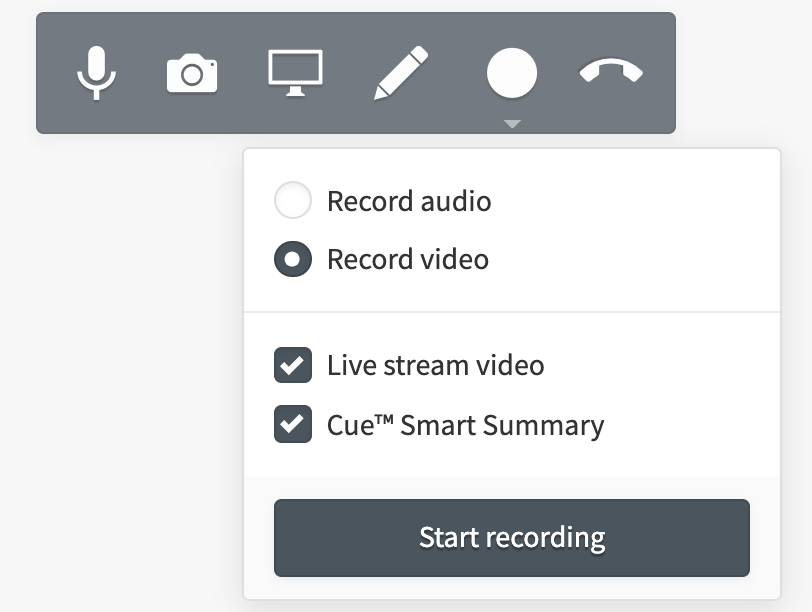
- Start an Online Meeting from your account dashboard
- AUTO live-stream: If you have enabled 'auto-start' within your YouTube account AND automatically live stream' in your conference account, once a second participant joins with their audio connected and the recording has begun, live streaming will automatically be initiated. You can verify this in your YouTube account.
STEP #3B: MANUAL LIVE-STREAM
- Click the 'Record' icon in the top toolbar
- Select 'Record Video'
- Check the box 'Live Stream Video'. (NOTE: This will only appear if you have already entered your YouTube credentials shown in step 1)
- Click 'Start recording'.
- Navigate to your YouTube account and select Create > Go live.
- Create a new livestream or open a scheduled livestream (ensure the streaming key is the same as entered previously in your conference account).
- Click on the blue 'GO LIVE' button. This will start a live stream on your YouTube Channel.
*This feature is only available to a moderator


